Draw From a Blueprint
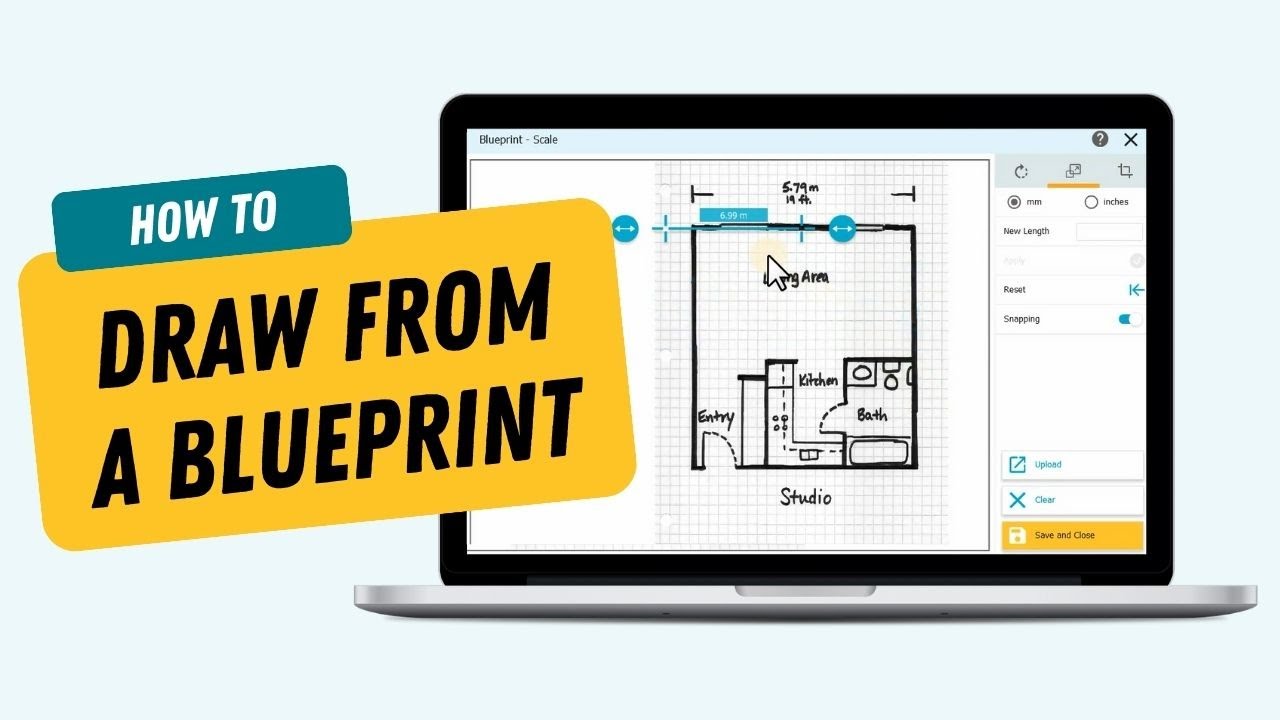
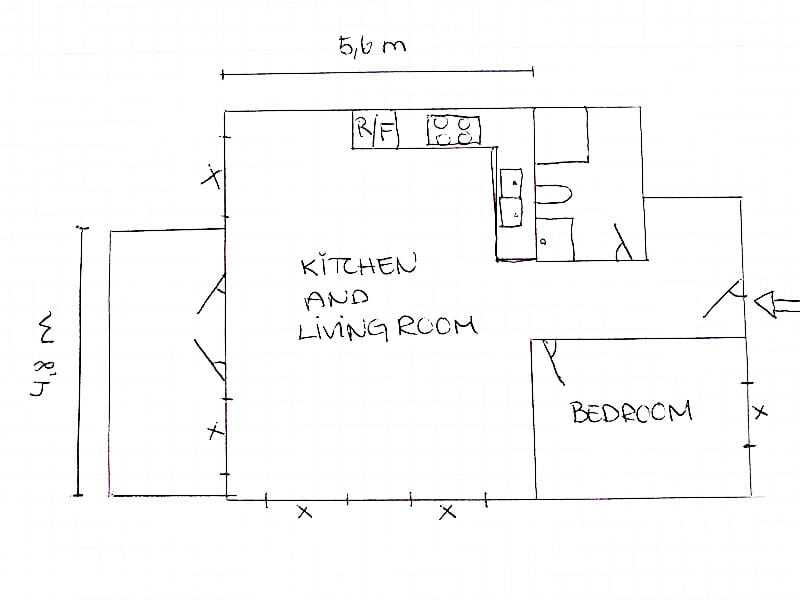
Step 1: Upload a Blueprint, Image or Sketch
Simply upload an existing blueprint, image or sketch in JPG, PNG or PDF format. If yours is on paper, no problem – just snap a photo of it. Indicate the length of one wall to scale your blueprint automatically. Rotate and crop if needed, and you are ready to draw!

Step 2: Draw Your Floor Plan
Use your image as a template and trace your blueprint by drawing walls directly on top of the image. Handy hotkeys let you toggle your blueprint on and off as you draw. When your layout is complete, easily add doors and windows, materials, fixtures and furnishings.

Step 3: Generate Your Professional 2D and 3D Floor Plan
When your floor plan is complete, generate high quality 2D and 3D floor plans to print and download. With a digital floor plan it’s easy to make edits and customize. If you need to make an update, just open the file, make the change and re-export the floor plan. No tippex needed!
Explore Pro Features
-
All Pro Features
-
Customize 2D Floor Plans
-
Customize 3D Floor Plans
-
Brand Your Floor Plans
-
Add Measurements
-
Total Area
-
Flip and Rotate
-
Site Plans
-
More Furniture & Materials
-
High-Resolution Rendering
-
Curved Walls
RoomSketcher has changed the way I work. All the work I normally had to outsource, I can now do on my own thanks to RoomSketcher.
 André Martinsen
André MartinsenUpgrade Your Subscription Today!