Order Professional Floor Plans
Get accurate, editable floor plans — fast. Upload your layout and let us do the rest. No drawing skills, no hassle.
Order a Floor Plan With RoomSketcher: Step-by-Step
Follow this guide to order your first floor plan. Before you start:
- Prepare a blueprint, sketch, or drawing
- Make sure at least one key measurement is visible
Watch the video to learn how to order or follow the instructions below.
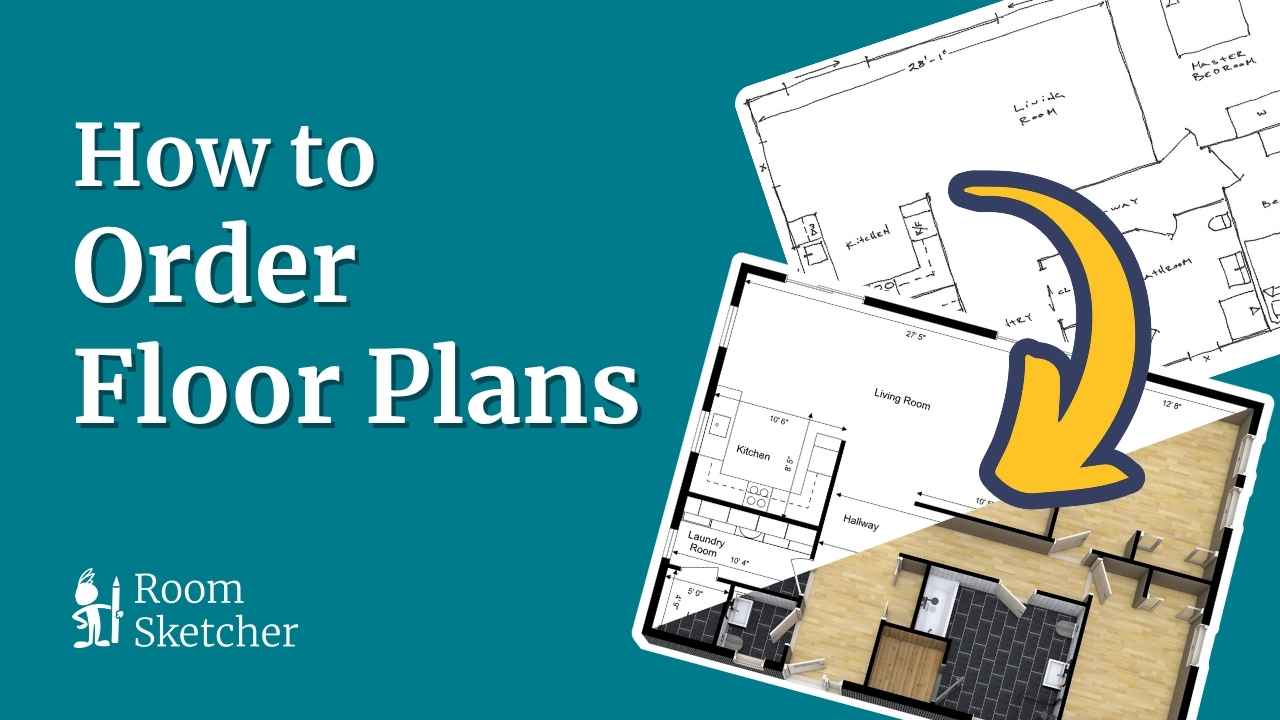
Step 1: Start Your Order
Sign in to your RoomSketcher Web Account. From the Home tab, click Order Floor Plans, or start a New Project and choose Order Floor Plans from the menu.
- Select how many levels (floors) to include
- Choose furnishing style: fully furnished, furnished as indicated, or unfurnished
- Optional: add outside wall measurements to your 2D plan
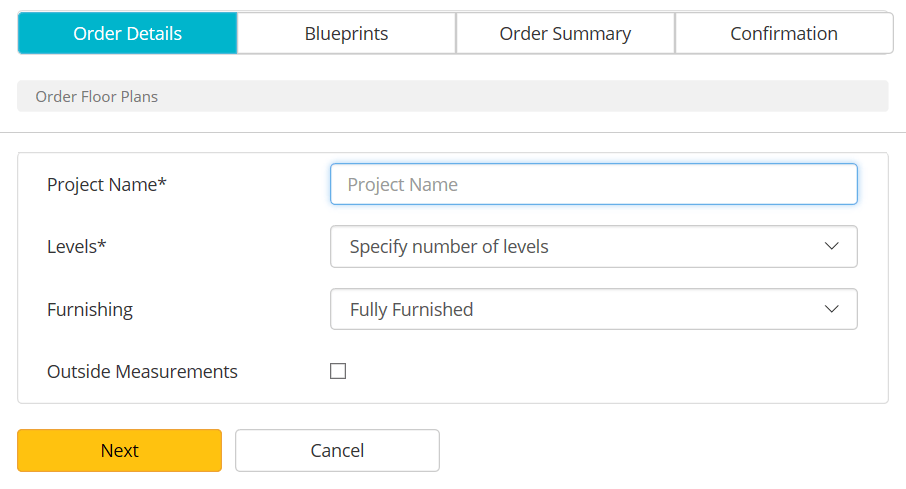
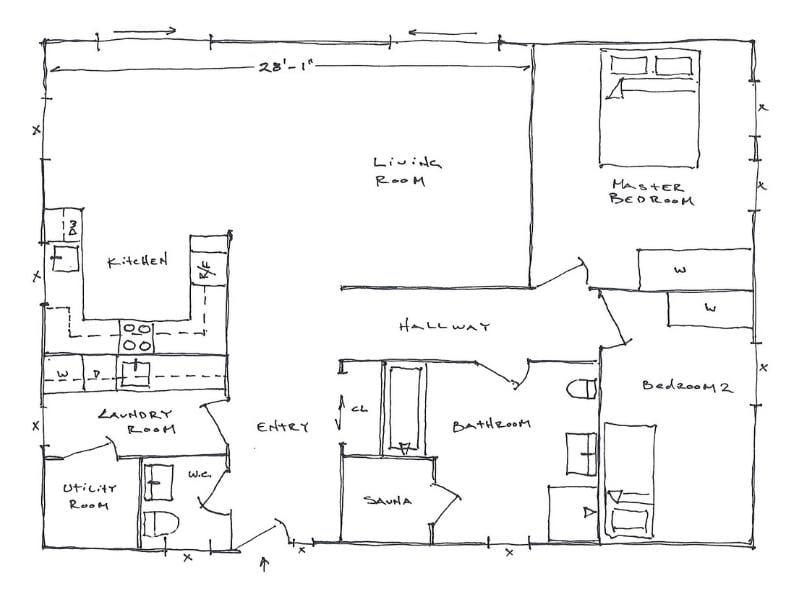
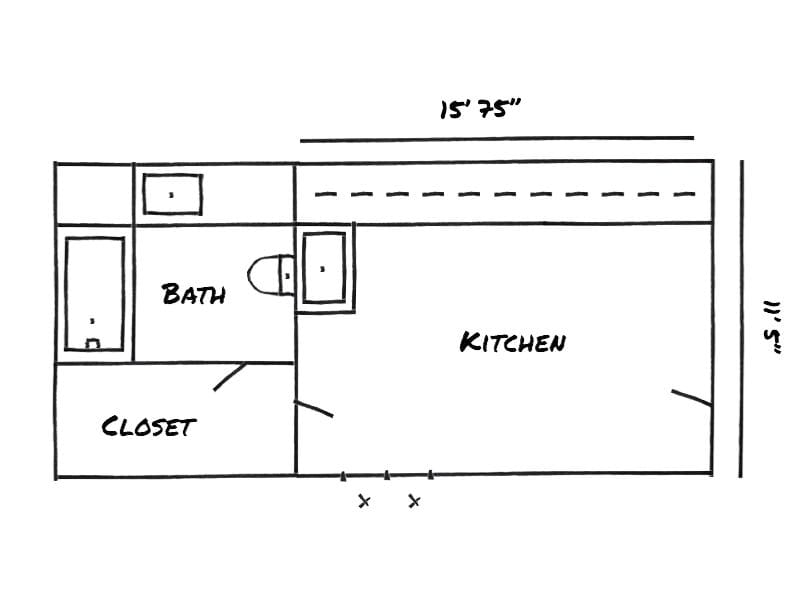
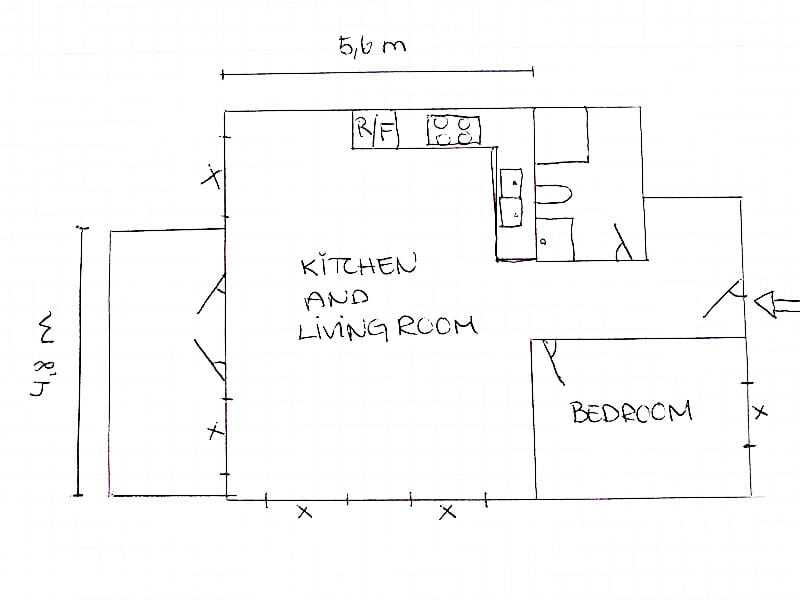
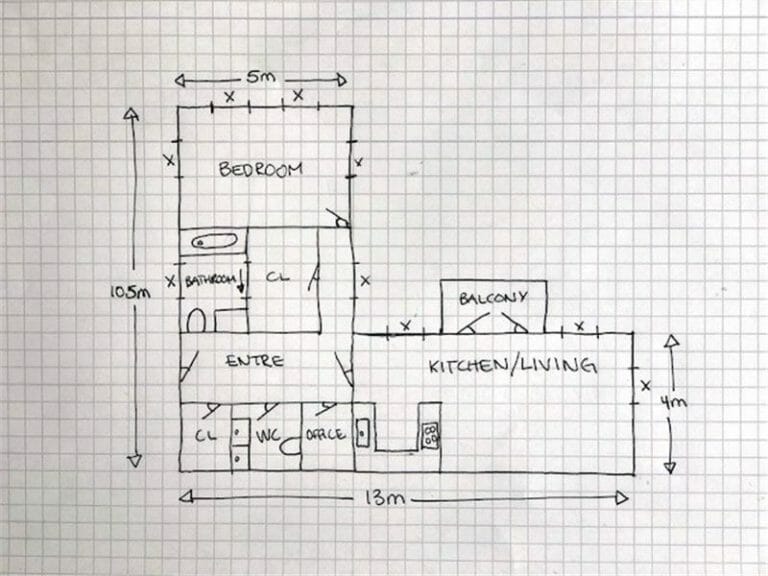
Step 2: Upload Your Blueprint, Sketch, or Drawing
Next, upload a layout of your space. This can be a scanned blueprint, a photo of a hand-drawn sketch, or a digital floor plan exported from another program.
- Supported formats: JPG, PNG, PDF
- Both digital scans and photos are accepted (within reason)
- Only a single measurement is needed, as long as the rest of the floor plan is in scale
Step 3: Review and Customize Your Order
On the Order Summary screen, you’ll confirm your selections and choose optional features. Pro and Team subscribers can customize their floor plan delivery with advanced sharing and viewing options.
- Add Live 3D links to share interactive walkthroughs
- Include or exclude 3D Floor Plans as needed
- See a full cost breakdown before placing your order
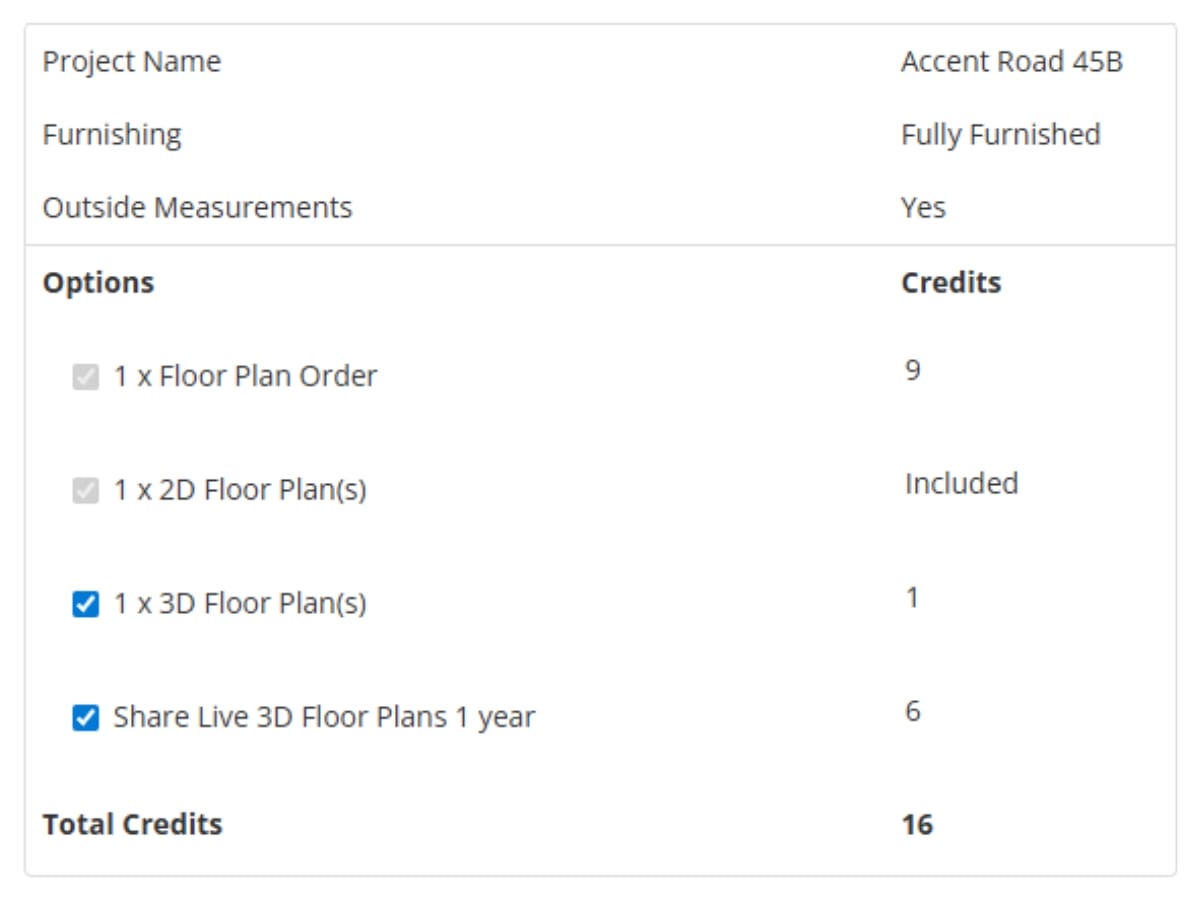
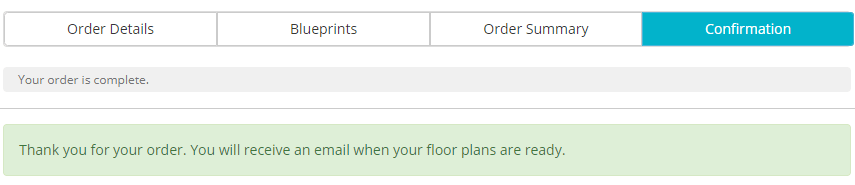
Step 4: Place Your Order
When everything looks good, click Place Order to submit your floor plan request. You'll see a confirmation on screen, and we'll send you an email when your floor plan is ready.
- Orders are processed quickly, often within one business day
- Pay using a credit card or other available local payment methods (such as PayPal)
- Check your order status or update rejections in your Web Account
Simple Pricing
Pay as you go
USD 38
per floor
Standard price
This plan is best for personal users and one time purchases.
Pro*
USD 20-35
per floor
Save up to USD 18
This plan is best for professionals who work by themselves.
Team*
USD 20-35
per floor
Get two free levels per month
This plan is best for businesses with multiple projects.
*Pro and Team subscribers use Credits to order floor plans. Enjoy greater savings with larger Credit purchases— the more Credits you buy, the more you save!
After Ordering
Need to make changes or corrections after you've received your order? No problem! You can either request a correction or edit it yourself.
Request a Correction
If something isn’t right in your completed floor plan, like a mislabeled room or missing wall, you can request a correction directly from your project. Corrections are free within 14 days of your order.
- Sign in and open your project dashboard
- Click Order Correction and describe the issue
- Team subscribers can upload a picture to clarify changes
Once submitted, our team will make the correction and email you the updated floor plan.
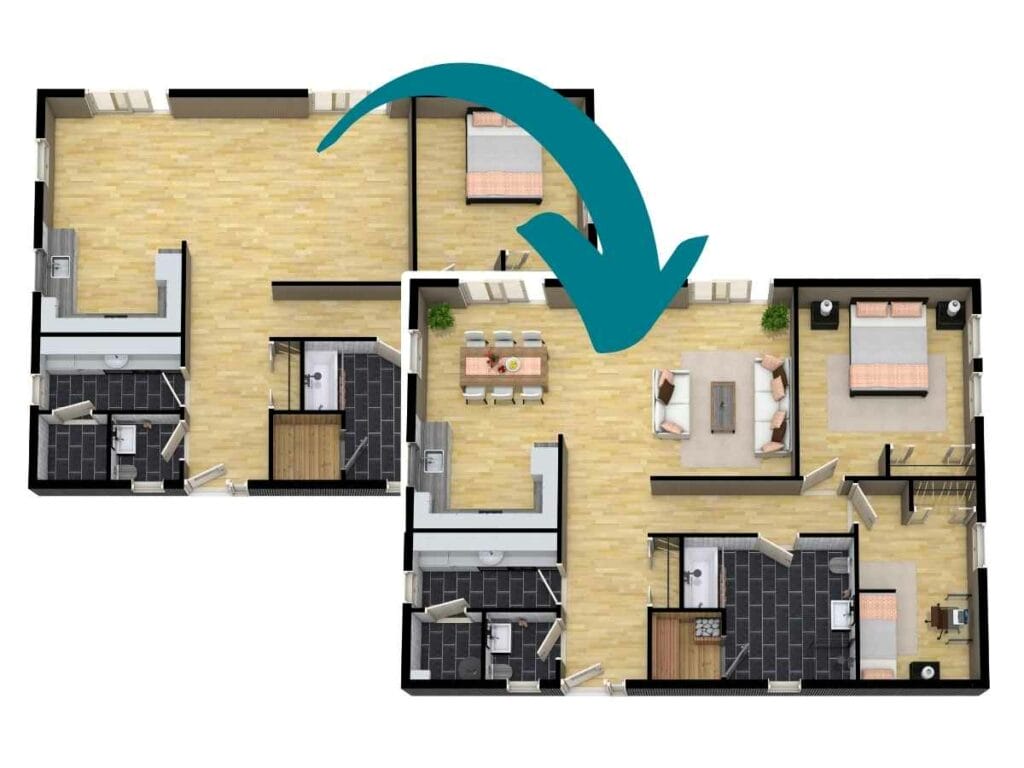
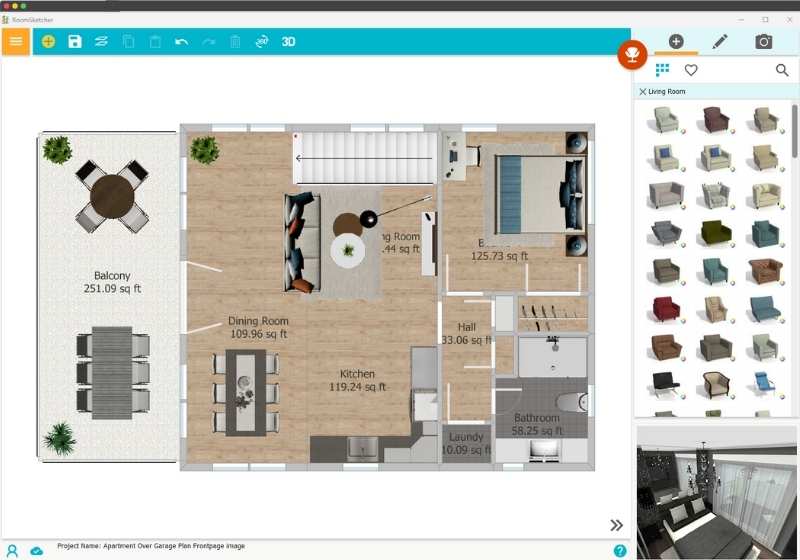
Edit Yourself in the RoomSketcher App
If it's not a correction but a change you want to make yourself, you can do so in the app. Update room names, move walls, add furniture, or fine-tune details. Once you're done, regenerate your 2D and 3D floor plans.
- Regeneration is free within 30 days of your original order
- Have complete control over layout, furniture, and annotations
Free to Start. Easy to Scale.
Anyone can upload a blueprint and order floor plans — no paid subscription required. But with a Pro or Team subscription, you unlock more value, flexibility, and features:
- Get discounted floor plan orders with RoomSketcher Credits
- Access branding and customer profiles
- Add photos and upload correction images (Team only)
- Get all paid features when editing, such as measurements and total area