Office Design Made Easy With RoomSketcher
Plan your entire office design project without moving a muscle. Use RoomSketcher to try different layouts and design ideas. Create professional floor plans and impressive 3D visuals.

“I used RoomSketcher to plan the furniture placement for our office move. It saved us so much time and frustration! Moving desks and chairs is much easier to do in RoomSketcher than in real life. We were able to find what worked and what didn’t work before we even hired the movers. It made our move so much easier.”
Karol Brown
Attorney, USA
Advantages of Planning Your Office Space With RoomSketcher
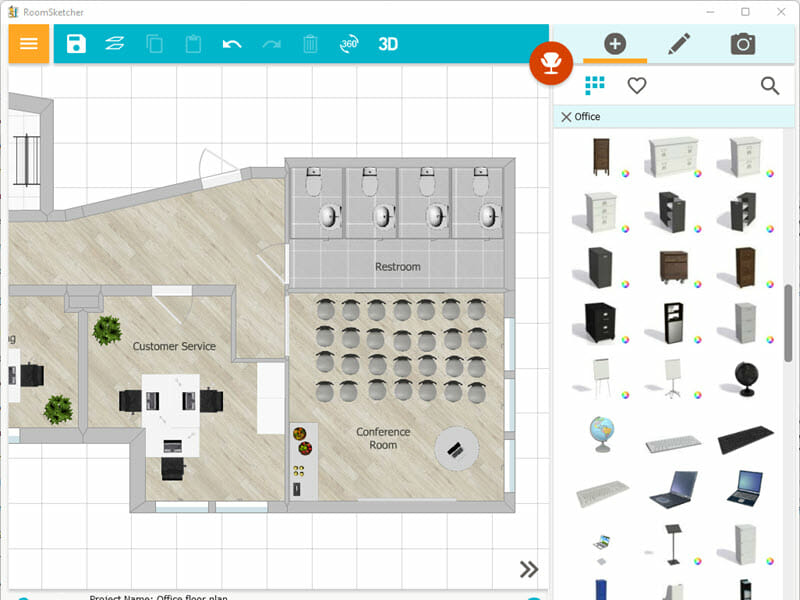
Save Hassel - Plan Your Office Space in a Software
Whether you are planning a complete office redesign, planning an office move, or an office expansion, using an office planner like the RoomSketcher App can help you avoid costly mistakes. Try out design ideas and create different layout options to see what works best for the overall flow of the office.
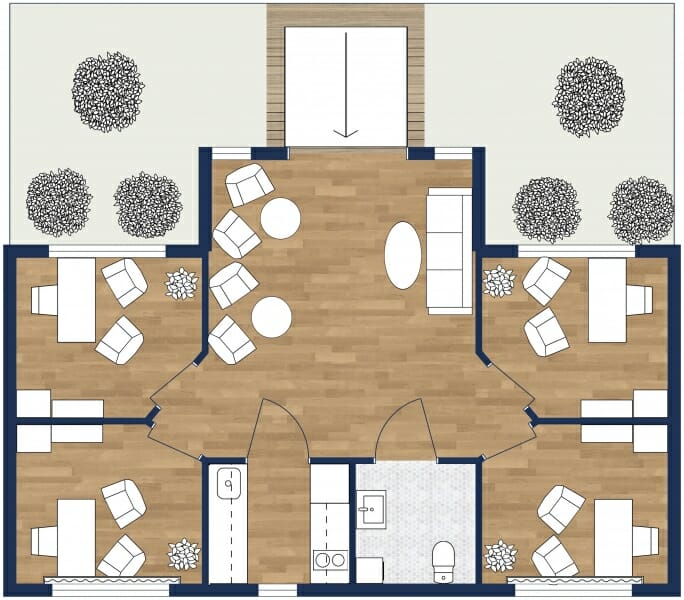
Try Different Office Layouts to Find What Works For Your Team
Start by creating the floor plan of the office, complete with fixed walls, windows, doors, stairs, and other fixed installations. Then create copies of this plan so you can try different layouts to review and compare.
Experiment with different types of office layouts – from traditional cellular office layouts to open office or team-style layouts to find what will work for your team. Make sure to factor in that new employees might be starting soon if this is in the company strategy, and leave enough space for them to comfortably find a space.
Present your layout options to key stakeholders so they can have a say in how the final office will look and feel.
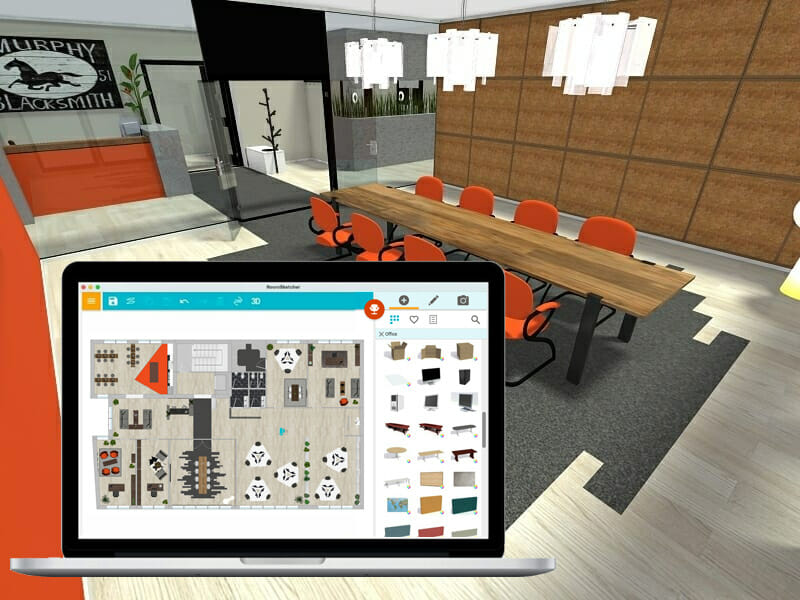
Create a Visual Game Plan With Floor Plans and 3D Photos
Make it easy for everyone to understand the office design. Be it your boss, client, or the contractors. Once you have landed a design, you want to make sure the final result lives up to the plan. Create 3D images and floor plans that show key details like the placement of lamps, desks, and the printer room.
Add annotations to the floor plan that makes it easy for the movers and the employees to know what goes where. Saving everyone involved time and frustration.
5 Steps to Your Successful Office Design
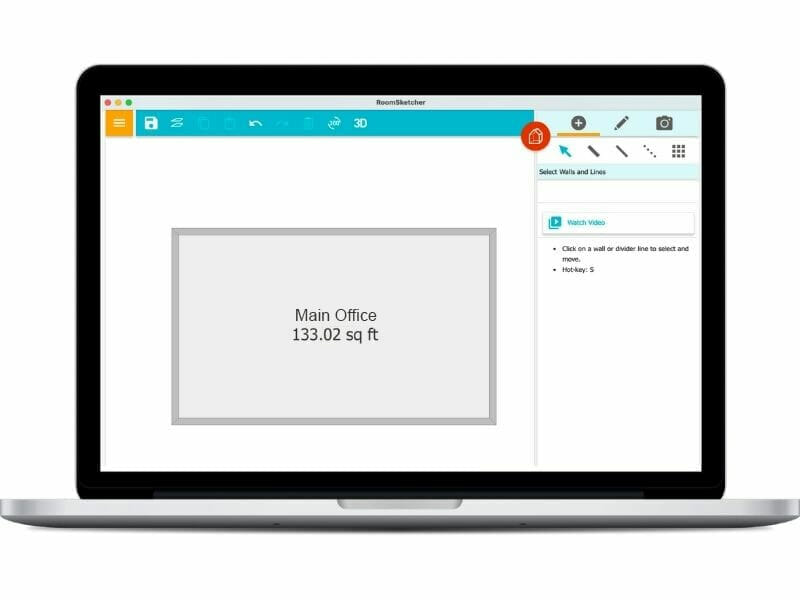
Step 1: Create a Floor Plan of the Office You Are Designing
Measure the office you are designing and then draw it up in the RoomSketcher App. Handy wall measurements make it easy to get the exact lengths.
With a Pro subscription you can use an existing blueprint as a template to draw over, or you can order a floor plan from our expert illustrators and we will draw up the plan for you within one business day.
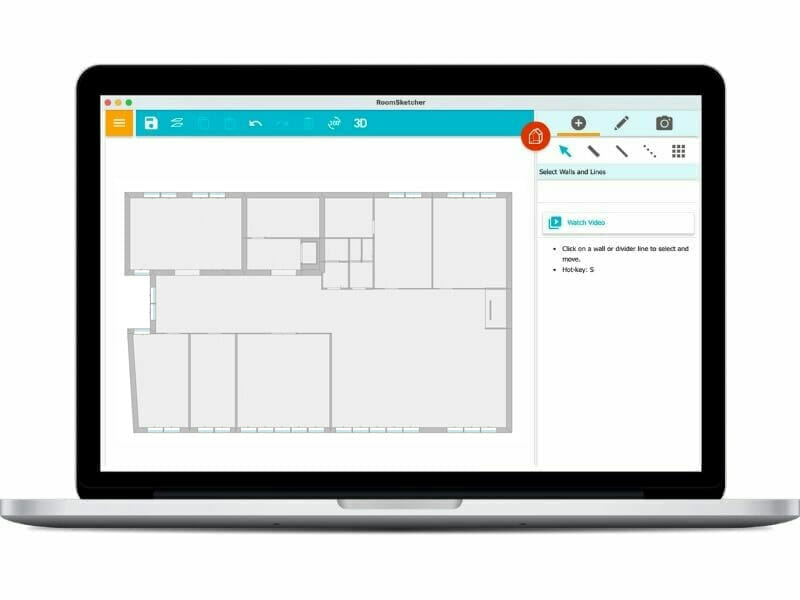
Step 2: Add Doors, Windows, and Stairs
Next, add doors, windows and stairs. Measure windows to get the correct width, and easily adjust the sizes in the software. Set the height above the floor for windows, and choose the correct door swing angle.
Spend a little time at this stage so you are sure you have your foundations right. This makes the design process easier when you get to the fun stuff.
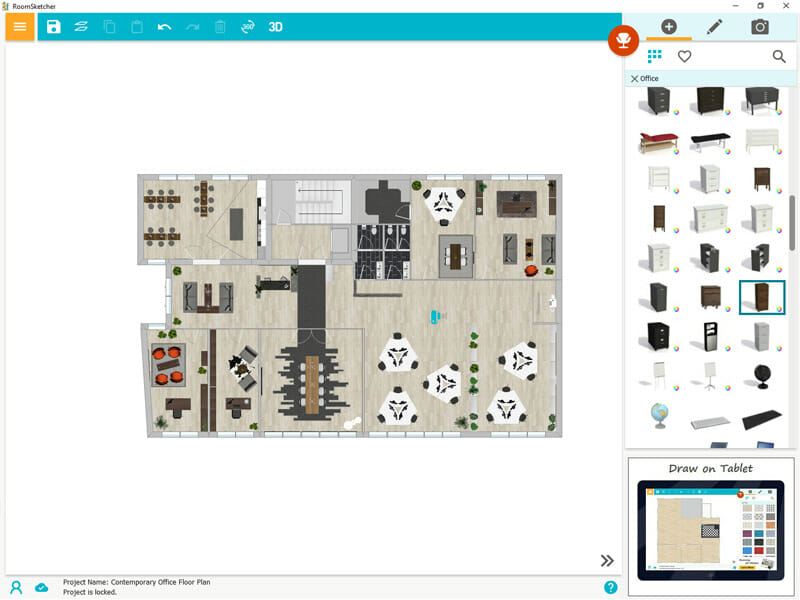
Step 3: Start Furnishing and Decorating
Now that your office foundation is ready, it’s time to start designing. Add a wall color, or how about wallpaper? Add your flooring, and then start furnishing and decorating. Buy RoomSketcher Pro to get our full furniture selection complete with lots of different office furniture and accessories.
Create copies of the office space and try different layouts to see what works best for the team. With instant 3D Snapshots, you can visualize your project as you go.

Step 4: Finalize Your Layout and Present With Floor Plans
With a Pro subscription you can generate high-quality 2D and 3D Floor Plans at the touch of a button.
Add measurements and annotations to your floor plans with ease. Then print and download to scale in metric or imperial scales and in multiple formats such as JPG, PNG, and PDF.

Step 5: Create Beautiful 3D Renderings
Buy Pro to visualize the office design in impressive 3D. Just use the virtual camera in the software to click and generate impressive 3D Photos and 360 Views. You can even walk around the office in interactive Live 3D. Live 3D updates instantly if you make a change to the layout, with no waiting or downtime.
Frequently Asked Questions
The RoomSketcher App works on Windows and Mac computers, as well as iPad and Android tablets. Download the RoomSketcher App to as many devices as you want. All your projects are stored in the cloud, so you can open and edit your projects on any of your devices.
Yes, we do. We have lots of videos, tutorials, and help articles available to get you going. And if you want to get help from a human, just reach out to our friendly customer service team and they will help get you going.
As a start, we recommend checking out our Help Center, which is packed with detailed How-to articles to help you along. If you don't find the information there or want to enquire about something else, you can always contact our friendly customer service, and someone will get back to you shortly.